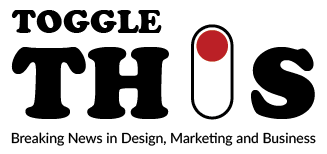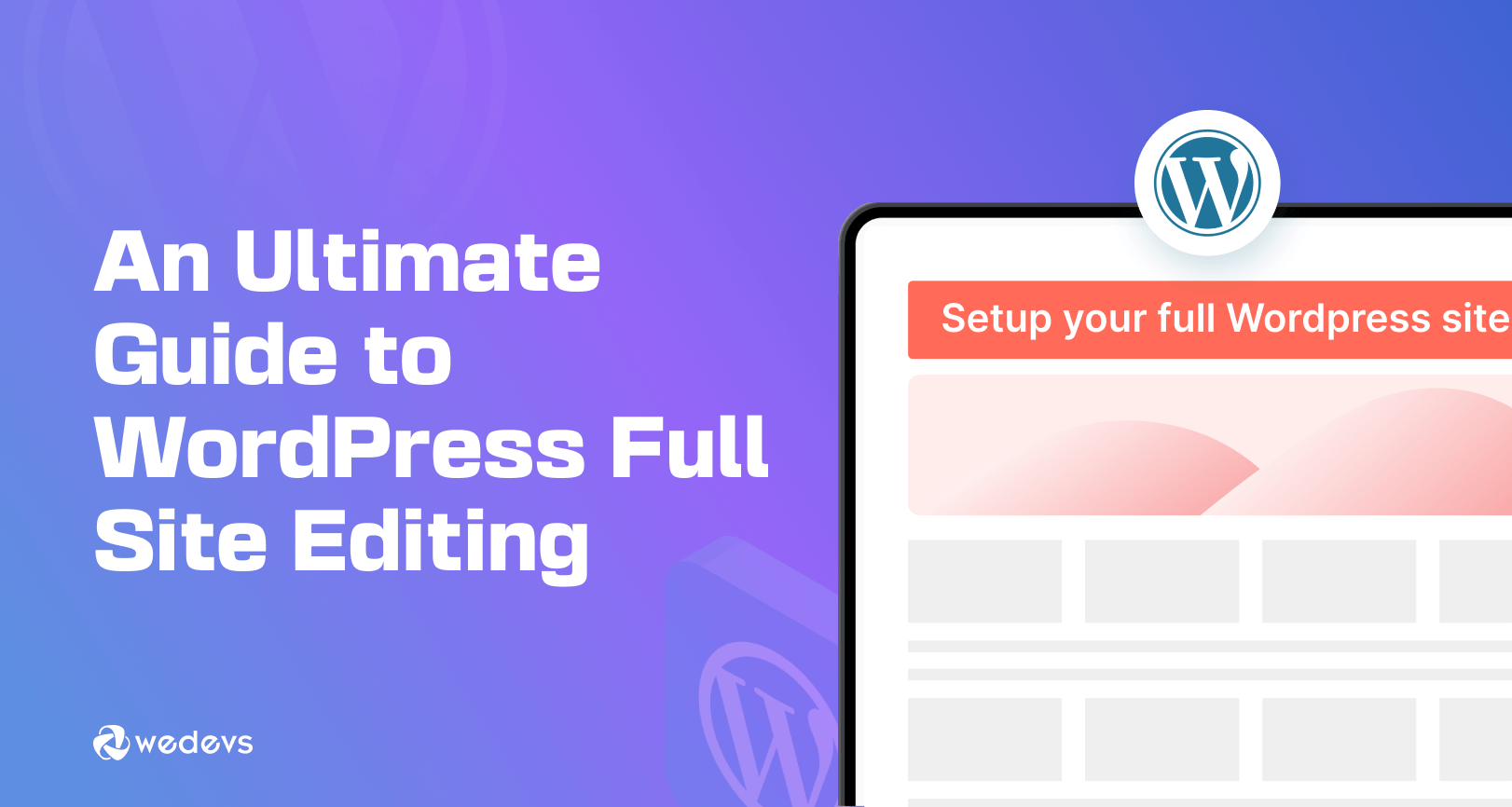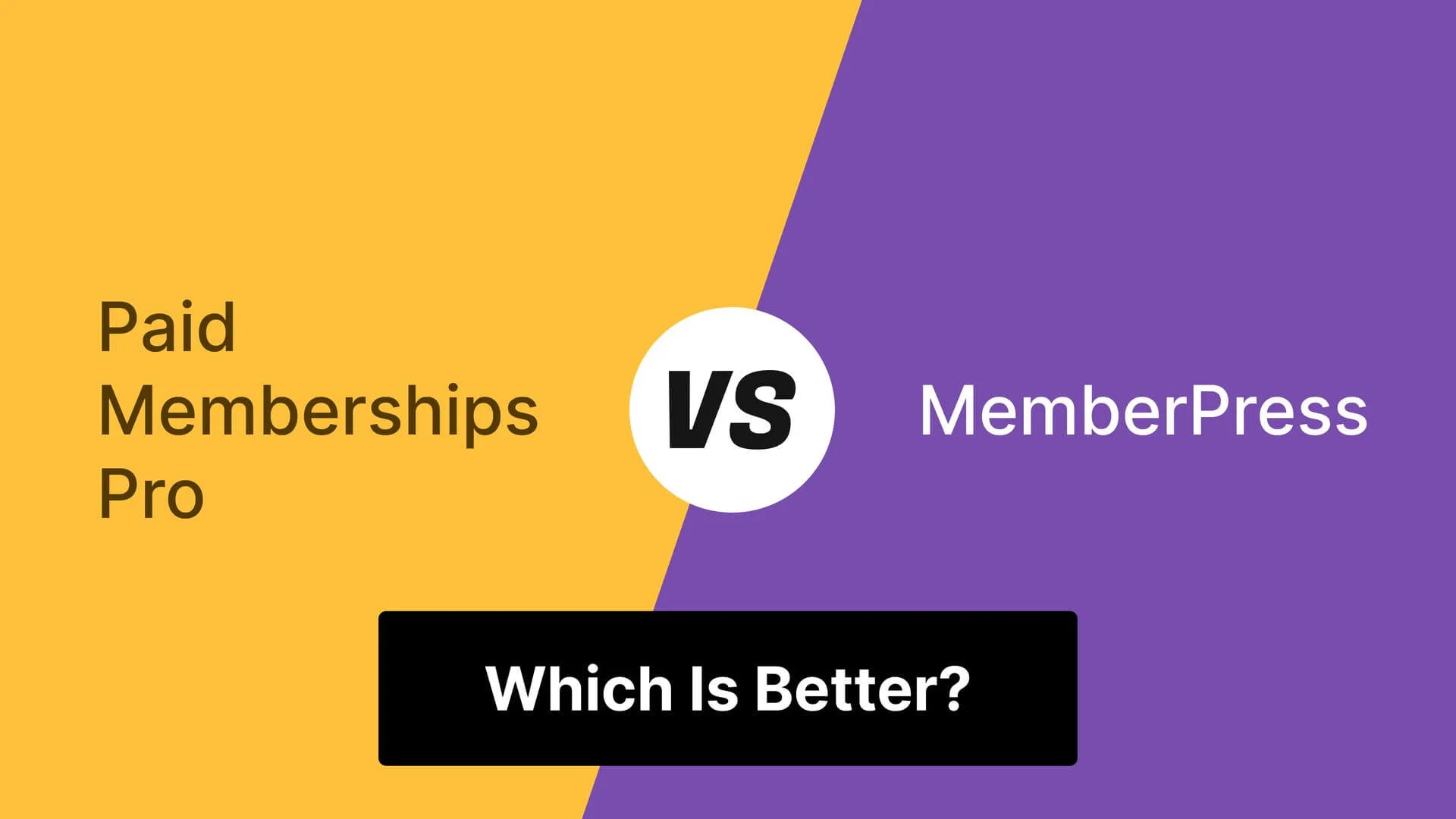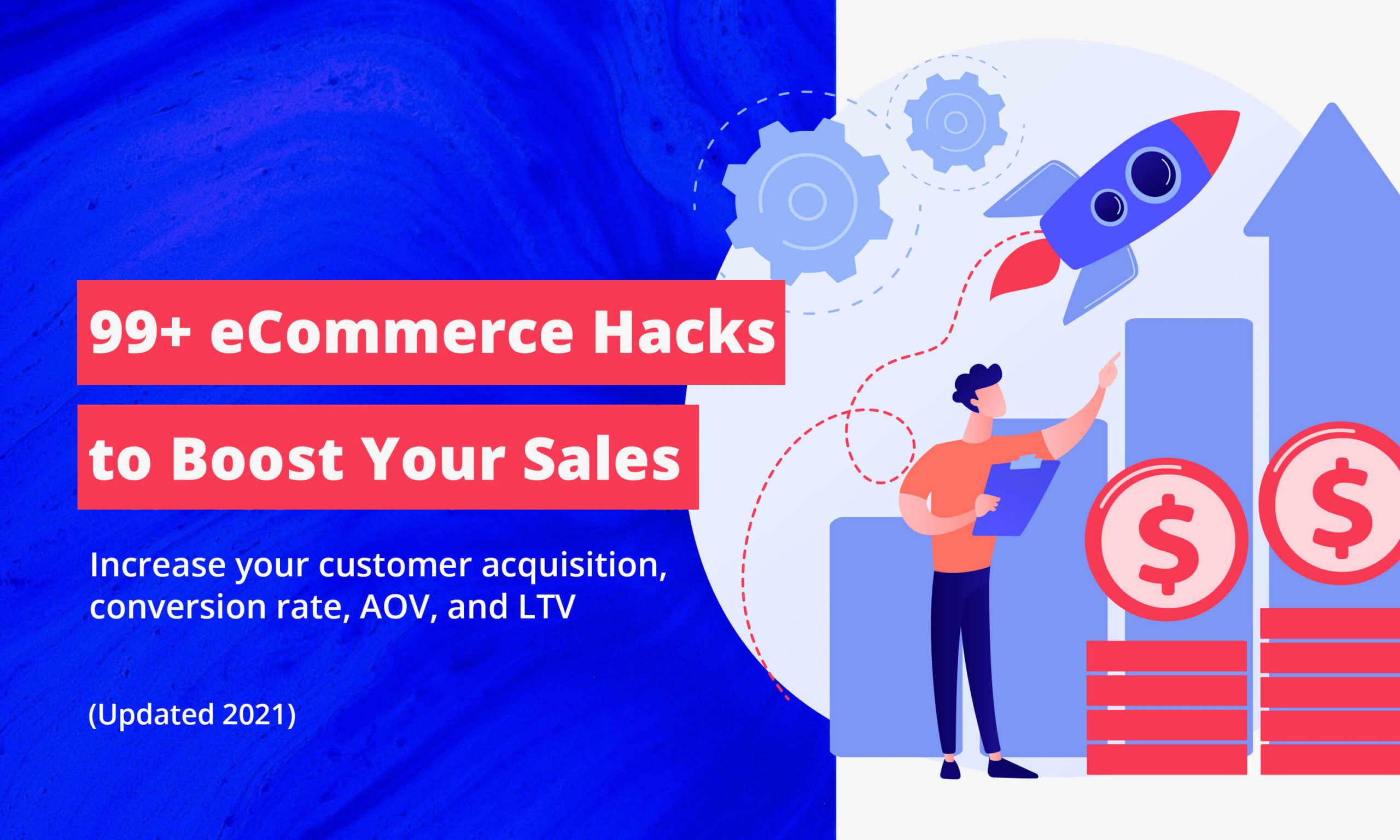Welcome to the world of Full-Site Editing (FSE) in WordPress! If you’re a client who’s been handed a new WordPress site built with FSE, or if you’re a developer preparing to hand off an FSE site to a client, this comprehensive guide is designed to make the transition smooth and stress-free. We’ll walk through everything from the basics of what FSE is to practical troubleshooting when things go wrong.
Full-Site Editing represents a significant shift in how WordPress sites are built and managed. Unlike the classic theme approach that many users are familiar with, FSE gives you unprecedented control over every aspect of your site’s design and layout directly from the WordPress admin interface. This means you can make global design changes without touching code, customize individual pages with powerful block-based layouts, and maintain consistency across your entire site with ease.
Understanding Full-Site Editing vs. Classic Themes
Before diving into the practical aspects of working with FSE, it’s crucial to understand how it differs from the classic WordPress theme system you might be familiar with. This knowledge will help you navigate your new site with confidence and make the most of its capabilities.
Classic Theme Architecture
In the classic WordPress theme system, your site’s structure was primarily defined by PHP template files. You had a header.php, footer.php, index.php, and various other template files that controlled how different parts of your site were displayed. Customization typically involved:
- Editing CSS files to change colors and fonts
- Modifying PHP template files for structural changes
- Using widgets in predefined sidebar areas
- Relying on theme options panels for limited customization
While this system worked well for many years, it required technical knowledge to make significant changes and often resulted in inconsistencies between pages because each template file had to be managed separately.
Full-Site Editing Revolution
Full-Site Editing transforms this approach by introducing a block-based system that controls every aspect of your site’s appearance. Instead of separate template files, FSE uses template parts that can be edited visually through the WordPress editor. Key differences include:
- Visual editing for all site areas including headers, footers, and sidebars
- Global styles that ensure consistency across your entire site
- Template editing for individual pages, posts, and custom post types
- Enhanced customization options without requiring code knowledge
The transition to FSE means that instead of managing separate files for different parts of your site, you can now edit everything through a unified interface that provides immediate visual feedback on your changes.
Don’t worry if you’re used to the classic WordPress interface. The editing experience in FSE will feel familiar because it’s built on the same block editor you may have used for editing posts and pages. The main difference is that now you can apply these editing capabilities to your entire site structure.
Step-by-Step Client Handoff Video Guide
To help you get started quickly with your new FSE-powered site, we’ve created a comprehensive 5-minute video walkthrough that covers the essential tasks you’ll need to perform as a site administrator. This video is designed to get you comfortable with the interface and confident in making changes to your site.
-
Accessing the Site Editor
The first step in managing your FSE site is learning how to access the Site Editor. Unlike the traditional WordPress dashboard, the Site Editor provides a unified interface for managing all aspects of your site’s design. You’ll find it in your WordPress admin menu under “Appearance” → “Editor”. When you first enter the Site Editor, you’ll see a navigation sidebar that organizes your site’s templates and template parts.
-
Navigating the Interface
The Site Editor interface might look different from what you’re used to, but it’s designed to be intuitive. The left sidebar contains your templates and template parts, while the main canvas shows your site’s content. The top toolbar provides quick access to editing tools, preview options, and publishing controls. Take a moment to familiarize yourself with these elements before making any changes.
-
Editing Global Elements
One of the most powerful features of FSE is the ability to edit global elements that appear on every page of your site. Start by editing your header and footer template parts. These changes will automatically apply to your entire site, ensuring consistency. You can add, remove, or modify blocks in these areas just like you would when editing a post or page.
-
Customizing Individual Pages
While global elements provide consistency, you’ll often want to customize specific pages for your content. Navigate to the template for a specific page type (like your homepage or blog posts) and make targeted changes. You can also create custom templates for individual pages, giving you complete control over their layout and design.
-
Applying and Publishing Changes
Once you’ve made your desired changes, it’s important to understand how to properly apply and publish them. Use the preview function to see how your changes will look before publishing. When you’re satisfied with your edits, click the “Publish” button to make them live on your site. Remember that changes to global elements will affect your entire site, so preview carefully.
This video guide is just the beginning of your journey with Full-Site Editing. As you become more comfortable with the interface, you’ll discover even more powerful features and customization options that will help you create exactly the site you envision.
Global Styles Cheat Sheet
One of the most significant advantages of Full-Site Editing is the ability to manage global styles that ensure consistency across your entire site. These styles are controlled through a combination of the WordPress editor interface and theme.json configuration. Understanding how these work will help you maintain a professional, cohesive appearance.
Key Global Style Settings
Global styles in FSE are organized into several categories that control different aspects of your site’s appearance. Here’s a breakdown of the main style categories and what they control:
| Style Category | Controls | Impact |
|---|---|---|
| Typography | Font families, sizes, weights, line heights | Text appearance across all site elements |
| Colors | Primary, secondary, background, and accent colors | Overall color scheme and branding |
| Spacing | Margins, padding, and gap sizes | Layout consistency and visual breathing room |
| Corners | Border radius for rounded corners | Visual style consistency for buttons and containers |
| Layout | Content width, wide width, and block gap | Overall site structure and content presentation |
Understanding JSON Tokens
Behind the scenes, global styles are managed through JSON tokens that define the values used throughout your site. While you won’t typically need to edit these directly, understanding how they work can help you troubleshoot issues and communicate effectively with developers if needed.
These JSON tokens create a system of variables that can be referenced throughout your site. When you change a color in the global styles interface, it updates the corresponding token value, which then propagates to all elements that use that color.
Accessing Global Styles
Managing global styles is straightforward through the Site Editor interface. Access global styles by clicking the “Styles” icon in the top toolbar of the Site Editor. From here, you can:
- Modify typography settings for consistent text appearance
- Adjust color palettes to match your brand identity
- Control spacing to create visual harmony
- Set corner styles for consistent element shapes
- Define layout constraints for optimal content presentation
Changes made in the global styles interface automatically apply to all elements that inherit these styles, making it easy to update your entire site’s appearance with just a few clicks.
Locking Down Blocks with theme.json
As a site administrator, you may want to restrict certain editing capabilities to prevent accidental changes or maintain brand consistency. The theme.json file provides powerful options for controlling what clients can and cannot modify in the WordPress editor. This is particularly useful when handing off sites to clients who may not be familiar with design principles.
Understanding theme.json Structure
The theme.json file serves as the configuration center for your FSE theme. It defines default settings, controls available customization options, and establishes the foundation for your site’s design system. While you typically won’t edit this file directly as a client, understanding its capabilities can help you communicate effectively with your developer about site restrictions.
Common Lockdown Strategies
There are several approaches to locking down blocks and restricting editing capabilities in FSE. These strategies help maintain design integrity while still allowing clients to update content:
- Color Restrictions: Limiting the available color palette to approved brand colors prevents inconsistent color choices that might damage your brand identity.
- Typography Controls: Restricting font sizes and families ensures consistent text hierarchy and maintains readability across your site.
- Layout Constraints: Setting maximum content widths and controlling spacing options helps maintain proper layout proportions.
- Block Availability: Disabling complex or potentially problematic blocks prevents clients from making changes that could break the site layout.
Implementing Client-Friendly Restrictions
When implementing restrictions for client sites, it’s important to strike a balance between protection and flexibility. Here are some best practices for creating a client-friendly editing environment:
- Provide a clear set of approved colors that match the client’s brand
- Establish typography rules that ensure readability and brand consistency
- Create template parts for frequently used sections to maintain consistency
- Document allowed customization options in a client guide
- Test all restrictions thoroughly to ensure they don’t prevent necessary content updates
By carefully planning your theme.json configuration, you can create a secure editing environment that empowers clients to update their content while protecting the integrity of your design work.
Troubleshooting Common “I Broke My Site” Moments
Even with the best intentions and careful planning, sometimes things go wrong when editing your WordPress site. Understanding how to troubleshoot common issues can save you time and stress. Here are the most frequent problems clients encounter with FSE sites and how to resolve them.
Recovering from Template Editing Mistakes
One of the most common issues clients face is making unwanted changes to template parts like headers or footers. Because these elements appear on every page, a mistake can seem to affect your entire site. Fortunately, WordPress provides several recovery options:
- Don’t panic! Most changes can be easily reversed
- Use the “Undo” button in the editor toolbar immediately after making a change
- Check the revision history to restore previous versions
- If the site appears broken on the frontend, changes in the editor may not be published yet
Handling Layout Issues
Layout problems are another frequent source of concern. These might include elements appearing in unexpected places, content being cut off, or spacing issues. Most layout problems can be resolved by:
- Checking block settings for custom margins or padding that might be causing conflicts
- Verifying that content width settings are appropriate for your design
- Ensuring that blocks are properly nested within container elements
- Reviewing global spacing settings that might affect multiple elements
Dealing with Missing Content
Sometimes content that was previously visible seems to disappear after making changes. This usually happens when:
- Blocks are accidentally deleted or moved to different template areas
- Visibility settings are changed, hiding content on certain devices
- Content is placed inside collapsed accordions or hidden containers
- CSS classes or custom styles interfere with content display
When to Contact Support
While many issues can be resolved through careful troubleshooting, some situations require professional assistance:
- Site completely inaccessible or showing error messages
- Critical functionality like contact forms or e-commerce features not working
- Suspected security issues or unauthorized access
- Complex customization requests beyond standard editing capabilities
Remember that making mistakes is a normal part of learning any new system. WordPress is designed with recovery in mind, and most issues can be resolved quickly with the right approach.
PDF Quick-Start Guide for Clients
To help you reference key information quickly, we’ve prepared a comprehensive PDF quick-start guide that summarizes everything covered in this training. This guide is designed to be printed or saved for easy access whenever you need to make changes to your site.
The quick-start guide includes:
- Step-by-step instructions for accessing the Site Editor
- Quick reference for common editing tasks
- Visual guide to template parts and their locations
- Troubleshooting flowchart for common issues
- Contact information for support resources
- Checklist for maintaining site consistency
This guide is updated regularly to reflect changes in WordPress and your specific site configuration. Make sure to download the latest version whenever significant updates are made to your site.
Conclusion
Full-Site Editing represents a significant advancement in WordPress capabilities, offering unprecedented control over your site’s design while maintaining ease of use. By understanding the differences between FSE and classic themes, familiarizing yourself with the editing interface, and learning basic troubleshooting techniques, you’ll be well-equipped to manage your site effectively.
Remember that learning any new system takes time and practice. Don’t hesitate to experiment in draft modes, use the preview features extensively, and refer back to this guide whenever you need a refresher. With these tools and knowledge, you’ll be able to maintain and enhance your WordPress site with confidence.
The future of WordPress is block-based and full-site editing is leading that charge. Embrace these changes, and you’ll find that managing your online presence has never been more powerful or accessible.