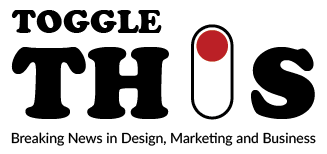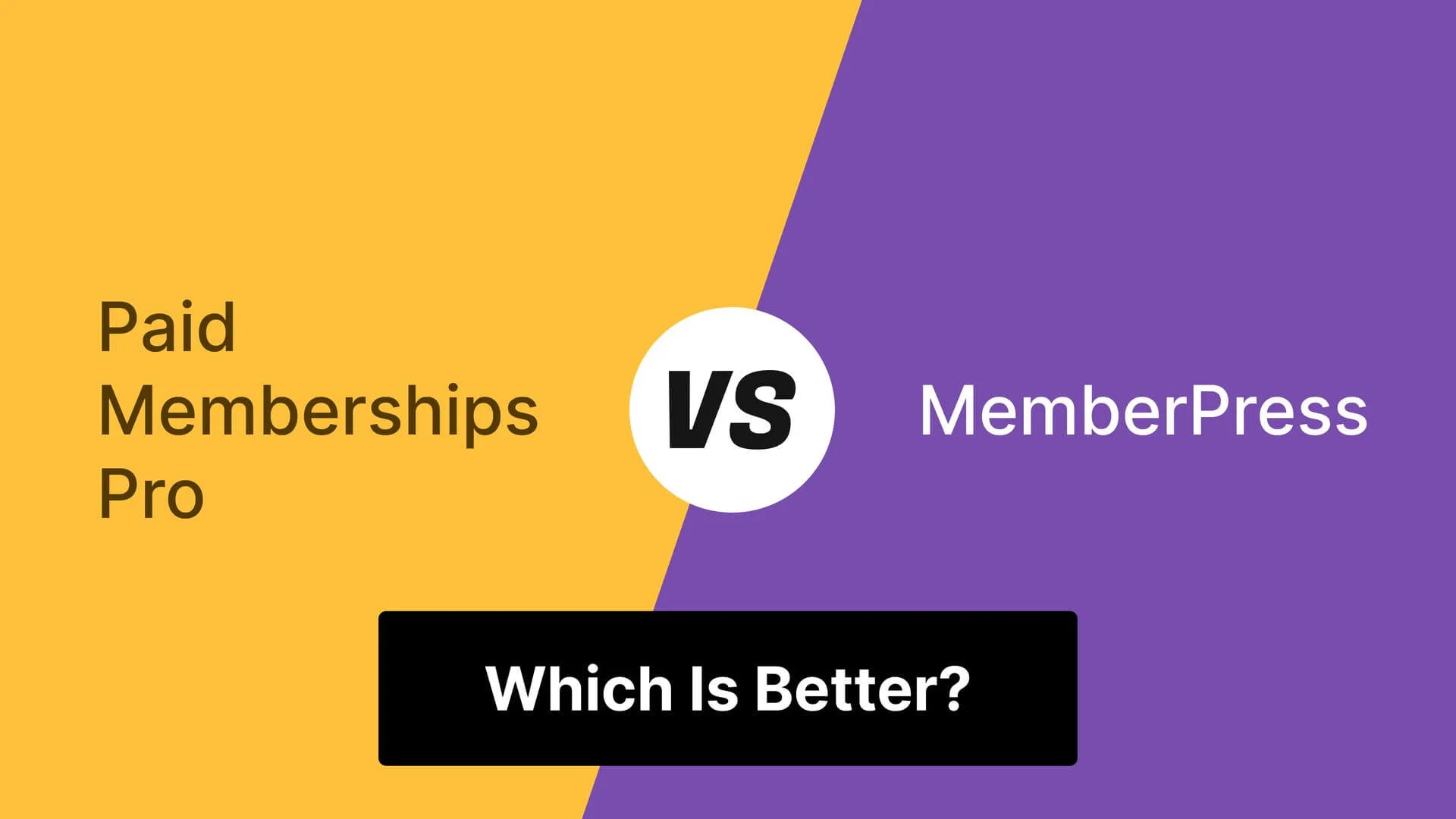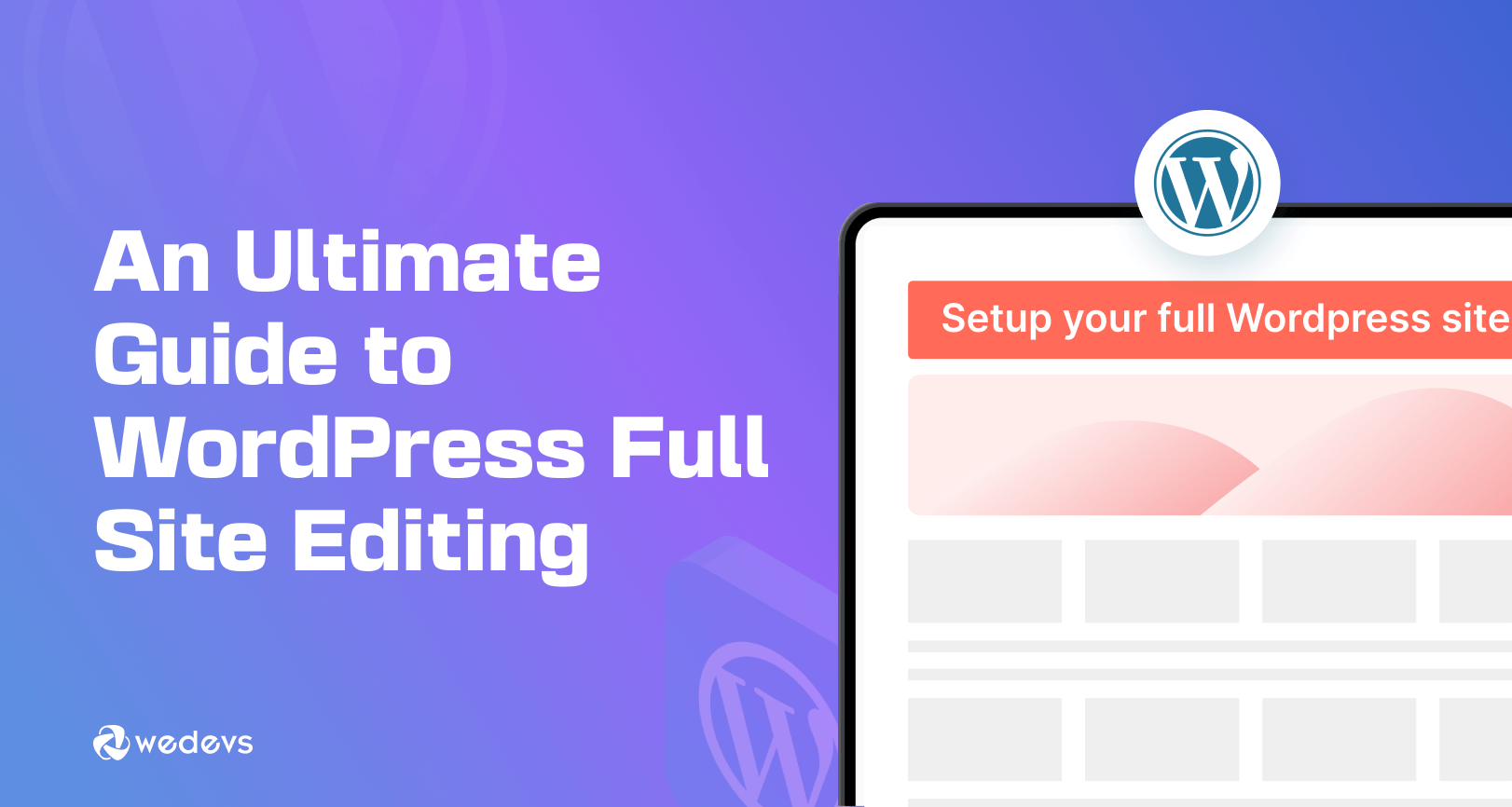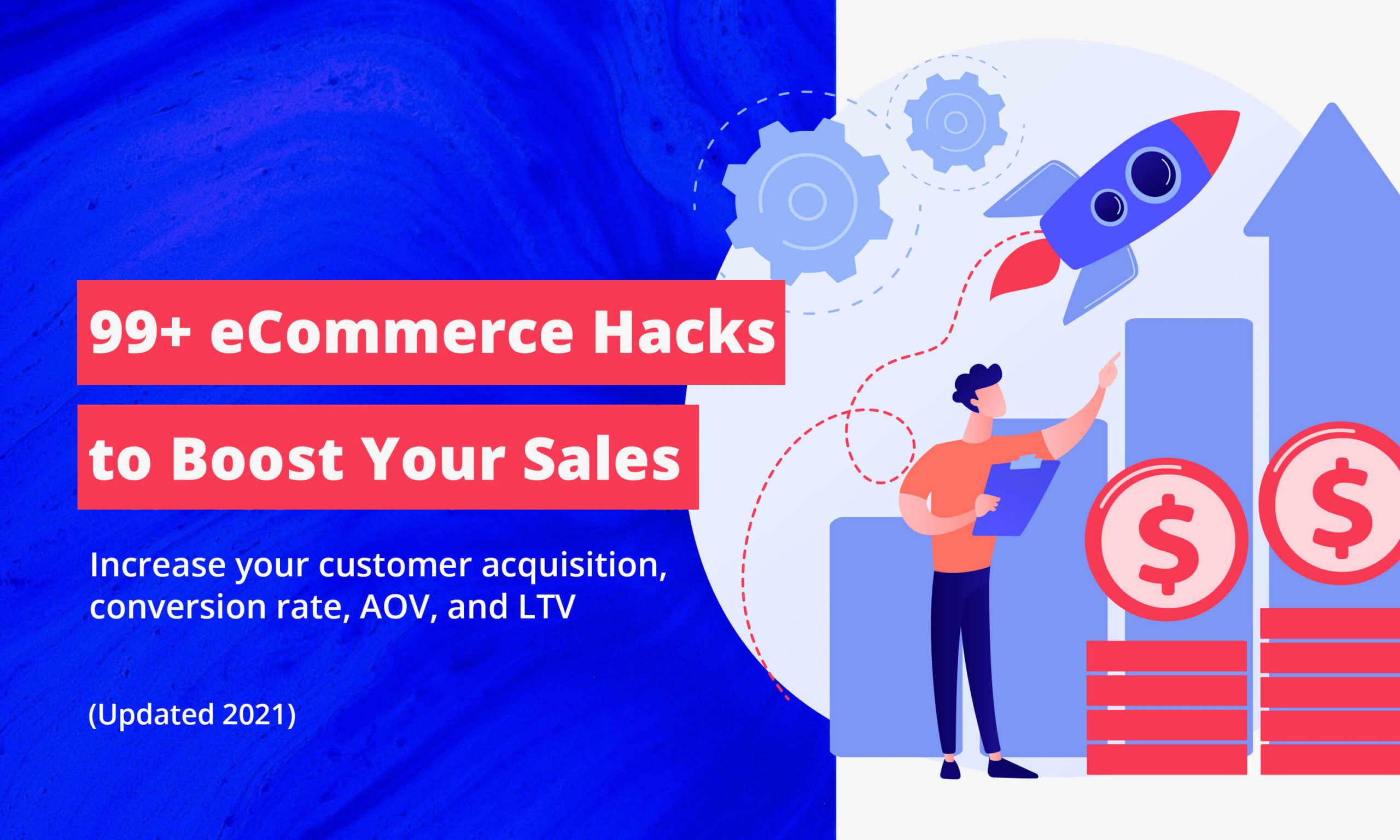The Dark Mode Revolution That Almost Failed
When dark mode first gained popularity, many companies rushed to implement it by simply inverting their existing color schemes. The results were disastrous: eye-straining pure blacks, inaccessible contrast ratios, and brand identities that looked like broken photocopies. Today, we know better. Dark mode isn’t just about aesthetics—it’s a complex balance of accessibility, brand consistency, and user comfort.
This comprehensive guide will walk you through creating a dark mode implementation that serves your users while preserving your brand identity. We’ll cover everything from color theory fundamentals to production-ready code examples, ensuring your dark mode implementation is both beautiful and accessible.
Why Dark Mode ≠ Inverted Colors
The most common mistake teams make when implementing dark mode is treating it as a simple color inversion. This approach fails because:
Instead of inversion, dark mode requires a thoughtful redesign of your color system. This means creating a semantic color palette that works harmoniously across both light and dark contexts while maintaining accessibility standards and brand integrity.
The key insight is that dark mode isn’t just a theme—it’s an entirely different design context that requires its own set of considerations, constraints, and opportunities.
WCAG Contrast Math in Plain English
The Web Content Accessibility Guidelines (WCAG) provide mathematical formulas for determining text contrast ratios, but the underlying concept is surprisingly simple: how much lighter or darker your text is compared to its background.
Where L1 is the relative luminance of the lighter color and L2 is the relative luminance of the darker color. Don’t worry about the math—the important part is understanding the results:
In practical terms, this means your body text in dark mode needs to be significantly lighter than your background, and your backgrounds need to be carefully chosen to support this contrast while remaining visually comfortable.
The challenge in dark mode is that many designers assume they can simply make text white (#FFFFFF) and backgrounds black (#000000) to achieve maximum contrast. However, this approach creates visual discomfort and accessibility issues that we’ll explore in the pitfalls section.
Designing a Semantic Color Palette (Step-by-Step)
Creating a semantic color palette for dark mode requires a systematic approach that considers both functional and aesthetic requirements. Follow these steps to build a palette that works:
This systematic approach ensures that your dark mode palette isn’t just visually appealing but also functionally sound. Each color decision should serve a specific purpose and contribute to the overall user experience.
Code Toggle with prefers-color-scheme & localStorage
Implementing a robust dark mode toggle requires handling three scenarios: system preference, user preference, and persistence across sessions. Here’s a complete implementation:
CSS Custom Properties Setup
JavaScript Theme Toggle Logic
HTML Toggle Button
Advanced Theme Detection
This implementation provides a seamless user experience that respects both system preferences and user choices while maintaining theme persistence across sessions.
Common Dark Mode Pitfalls
The Pure Black Trap
Using #000000 as your background color creates several problems: eye strain from high contrast, OLED screen burn-in potential, and an overall harsh visual experience. Instead, use dark grays (#121212 to #1E1E1E) that provide sufficient contrast while remaining visually comfortable.
Warning: Pure black backgrounds can cause visual fatigue within minutes of use, especially in low-light environments.
Brand Hue Drift
Simply lightening your brand colors for dark mode often results in hues that look completely different from your original brand palette. This creates brand inconsistency and can confuse users. Instead, adjust both lightness and saturation to maintain color identity.
Solution: Use HSL color values to systematically adjust lightness while preserving hue and carefully tuning saturation.
Inconsistent Text Contrast
Failing to test all text combinations against WCAG requirements leads to accessibility issues. Body text that passes contrast requirements in light mode often fails in dark mode without adjustment.
Warning: Automated tools can miss context-specific contrast issues that real users encounter.
Missing Focus States
Focus indicators that work well on light backgrounds often disappear or become invisible on dark backgrounds. Always test keyboard navigation in both themes.
Solution: Use high-contrast focus rings and ensure they’re visible against all possible backgrounds.
Inadequate Testing
Testing only on your development machine misses real-world variations in display technology, ambient lighting, and user preferences. Test on multiple devices and in various lighting conditions.
Warning: What looks perfect on your calibrated monitor may be completely unusable on a budget device.
Dark Mode QA Checklist
Automated Testing Tools
Incorporate these tools into your development workflow:
Regular automated testing combined with manual validation ensures your dark mode implementation remains robust as your application evolves.
Dark Mode as a Design Discipline
Dark mode implementation is not a simple toggle—it’s a comprehensive design discipline that requires careful consideration of accessibility, brand identity, and user experience. The most successful dark mode implementations are those that treat both light and dark themes as first-class design contexts, each with their own set of rules and considerations.
By following the principles outlined in this guide—understanding that dark mode is not simple inversion, mastering contrast mathematics, building semantic color palettes, implementing robust theme switching, avoiding common pitfalls, and thorough testing—you’ll create dark mode experiences that delight users while meeting accessibility standards.
Remember that dark mode is ultimately about user comfort and accessibility. Every design decision should serve these primary goals while supporting your brand identity. The investment in proper dark mode implementation pays dividends in user satisfaction, accessibility compliance, and brand perception.
Start with the fundamentals, test rigorously, and iterate based on user feedback. Dark mode done right isn’t just about following trends—it’s about creating better digital experiences for all users, regardless of their preferred viewing environment.